Get A Sticker
Verify git is installed
Type this in the terminal:git --versionApproximate expected result:git version 2.x.xThe greyed-out text may differ and is not important.
Verify you can open a local webpage in a browser
I want a sticker! <em>Please?</em>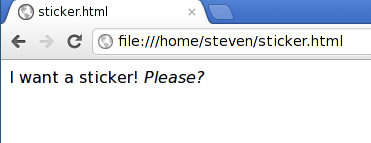
Verify you can clone from GitHub
Steps
Step 1: Fork the Repo
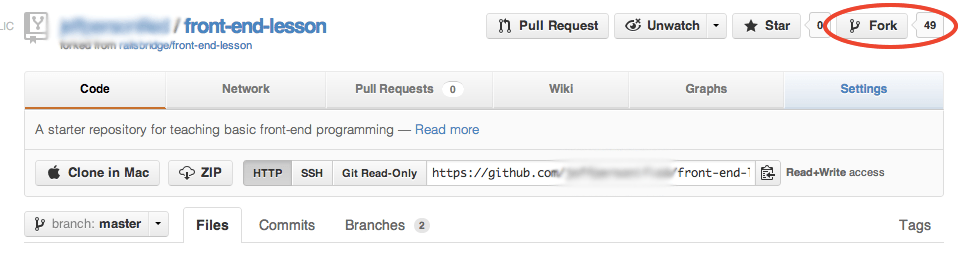
Step 2: Clone it Locally
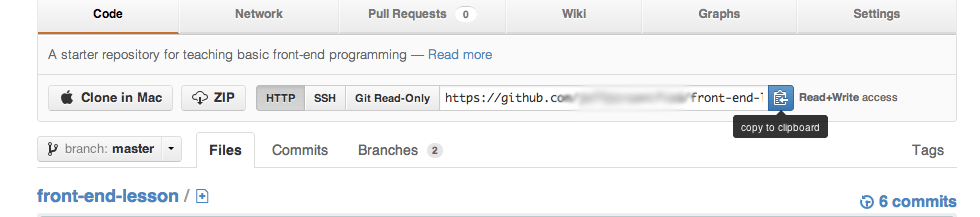 Type this in the terminal:git clone <THAT LINK YOU COPIED>Expected result:Cloning into 'front-end-lesson'... remote: Counting objects: 27, done. remote: Compressing objects: 100% (20/20), done. remote: Total 27 (delta 6), reused 26 (delta 5) Unpacking objects: 100% (27/27), done.
Type this in the terminal:git clone <THAT LINK YOU COPIED>Expected result:Cloning into 'front-end-lesson'... remote: Counting objects: 27, done. remote: Compressing objects: 100% (20/20), done. remote: Total 27 (delta 6), reused 26 (delta 5) Unpacking objects: 100% (27/27), done.